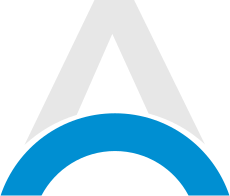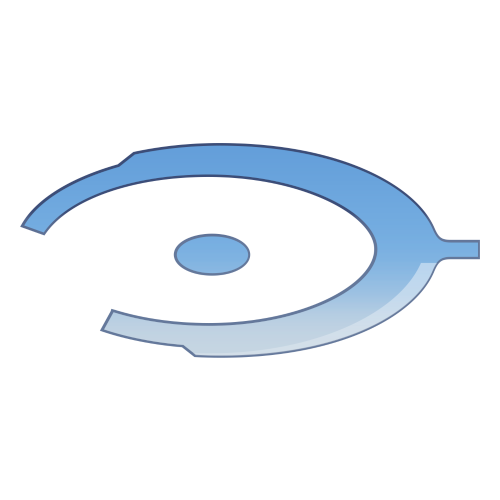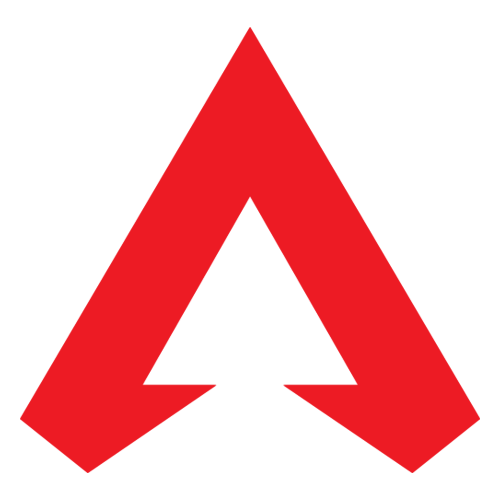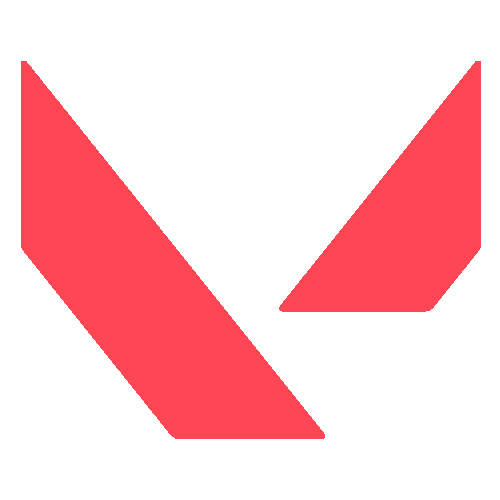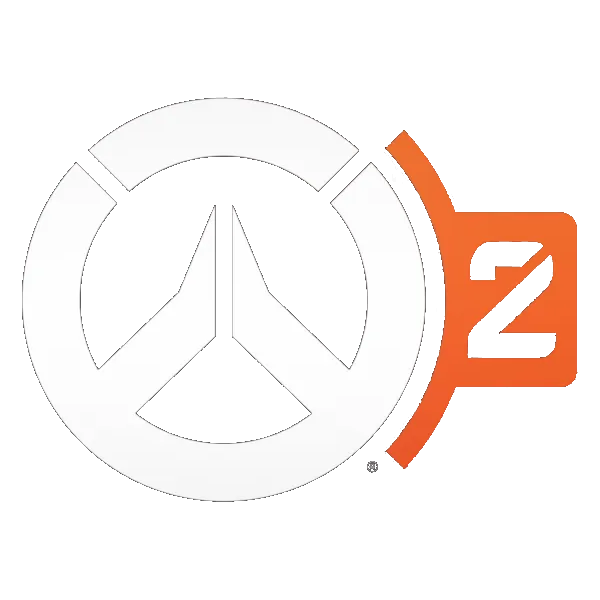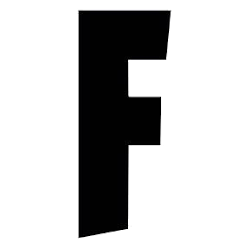The Best Settings for The Finals in 2023: Boost FPS and Visibility
Master the best PC settings in The Finals for high FPS and better visibility. Configure visual, performance, gameplay, crosshair and audio options to gain a competitive edge.

The Finals has exploded onto the gaming scene, delivering frenetic PvP action for teams seeking to demolish environments and opponents. With its recent launch after a successful beta period, players are fine-tuning settings to maximize performance and gameplay. We’ve uncovered the ideal configurations to gain a competitive edge. Read on for the best settings to optimize your experience in The Finals!
The Best Settings for The Finals

Visual Settings
Adjusting your visual settings is crucial for achieving smooth, high FPS gameplay. Here are the optimal settings for FPS and visibility:
- Resolution – Use your monitor's native resolution for sharper images. Lower it if you struggle with FPS.
- V-Sync – Disable to eliminate FPS caps.
- Motion Blur – Disable for improved enemy visibility.
- Shadows – Medium balances visibility and realism.
- Texture Quality – High provides visual clarity for seeing enemies.
- Anti-Aliasing - Low reduces the FPS impact.
- Effects – Keep on Low to avoid distracting particles.
- Foliage – Minimum for maximum visibility and highest FPS.
Performance Settings
Tweak these options to boost FPS:
- Nvidia Reflex-On reduces input lag with Nvidia GPUs.
- Resolution Scaling - DLSS boosts FPS while retaining clarity with RTX cards.
- Ray Tracing-Off eliminates FPS drains from realistic lighting.
Advertisement
Gameplay Settings
Adjust these to match your preferences:
- Field of View – Increase to expand peripheral vision and awareness.
- Ping Opacity – Lower to reduce screen clutter from pings.
- Aim Assist – On can help track targets but lowers skill ceiling.
- Crossplay - On allows for faster matchmaking.
Crosshair Settings
Refine your aim with these crosshair settings:
- Color - Vibrant colors like green help the crosshair stand out.
- Width - Thinner crosshairs improve precision.
- Opacity - Higher opacity makes the crosshair more visible.
- Outline - Enable an outline for enhanced visibility.
Audio Settings
Sound tweaks to amplify awareness:
- Master Volume – Reduce to focus on crucial in-game sounds.
- Dialogue Volume – Lower unessential voice lines.
- Sound Effects – Increase for essential gunfire and footsteps.
- Music – Lower to avoid distracting from gameplay sounds.
Advertisement
By implementing these optimized settings tailored to performance, visibility, and audio, you’ll gain an edge over the competition in The Finals. Adapt them to your specific gameplay preferences for the best experience. See you on the battle-scarred streets as you fight your way to victory!
Advertisement
Summary of The Best Settings for The Finals in 2023
Visual Settings:
- Resolution – 1920x1080
- V-Sync – Disabled
- Motion Blur – Disabled
- Shadows – Medium
- Texture Quality – High
- Anti-Aliasing – Low
- Effects – Low
- Foliage – Very Low
Performance Settings:
- Nvidia Reflex – On
- Resolution Scaling – DLSS Quality
- Ray Tracing – Off
Gameplay Settings:
- Field of View – 110
- Ping Opacity – 50%
- Aim Assist – Off
- Crossplay – On
Crosshair Settings:
- Color - Green
- Width - 1
- Opacity - 100%
- Outline - On
Audio Settings:
- Master Volume – 70%
- Dialogue Volume – 30%
- Sound Effects – 100%
- Music – 20%
Advertisement