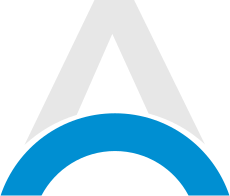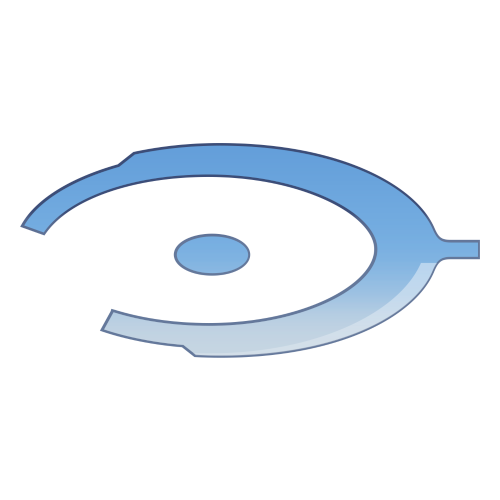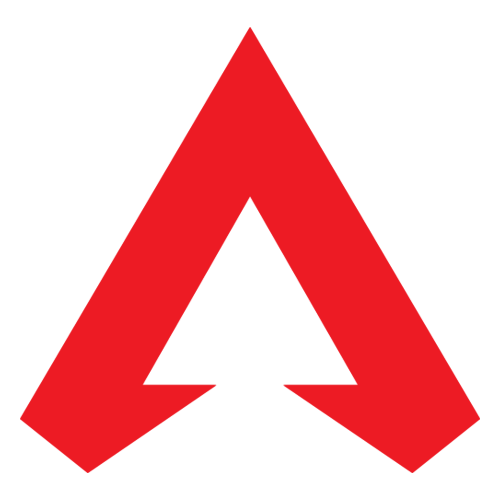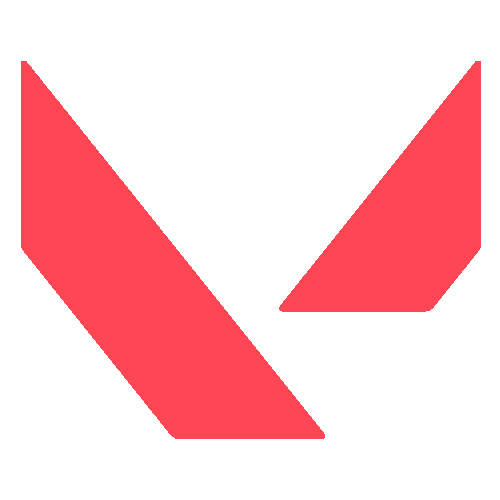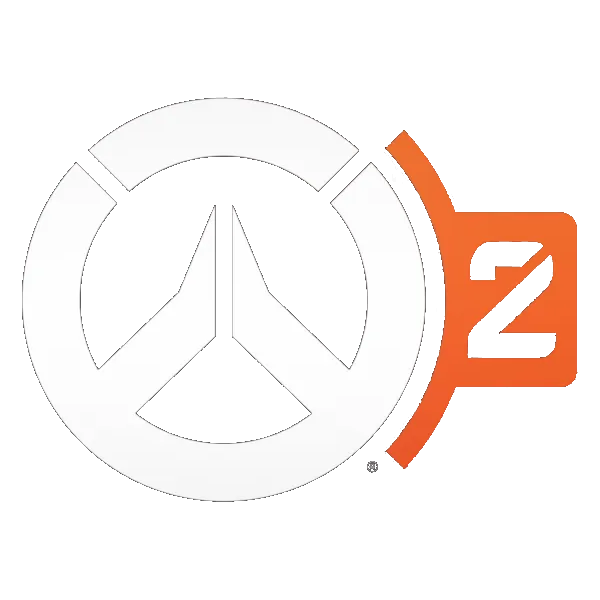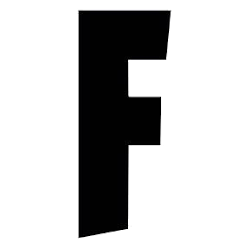Counter-Strike 2 - Best Settings for Max FPS
Here are the best settings to optimize your game for maximum FPS.
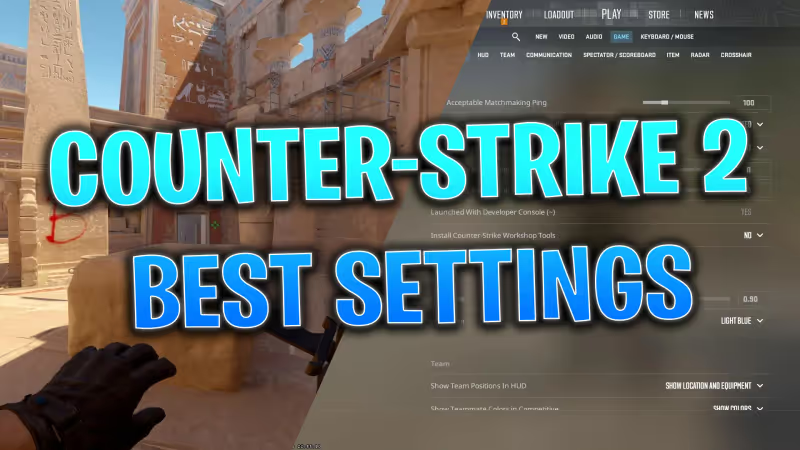
Ready to dive into Counter-Strike 2? For optimal gaming experience and max FPS, adjust your settings as per our guide. Counter-Strike 2 is the upgraded successor to CS: Global Offensive, boasting enhanced graphics and lighting. This means your system may need some tweaks for the smoothest gameplay.
Best Settings for CS2:
- Video Settings
- Advanced Video Settings
- Game Settings
- HUD Settings
- Team Settings
- Mouse Settings
- Audio Settings
- Item Settings
1. Video Settings
- Brightness: 110%
- Aspect Ratio: 16:9
- Resolution: 1920×1080 (Although switching to 16:10, 1680×1050 can boost FPS)
- Display Mode: Fullscreen
- Refresh Rate: Maximum
- Laptop Power Savings: Disabled
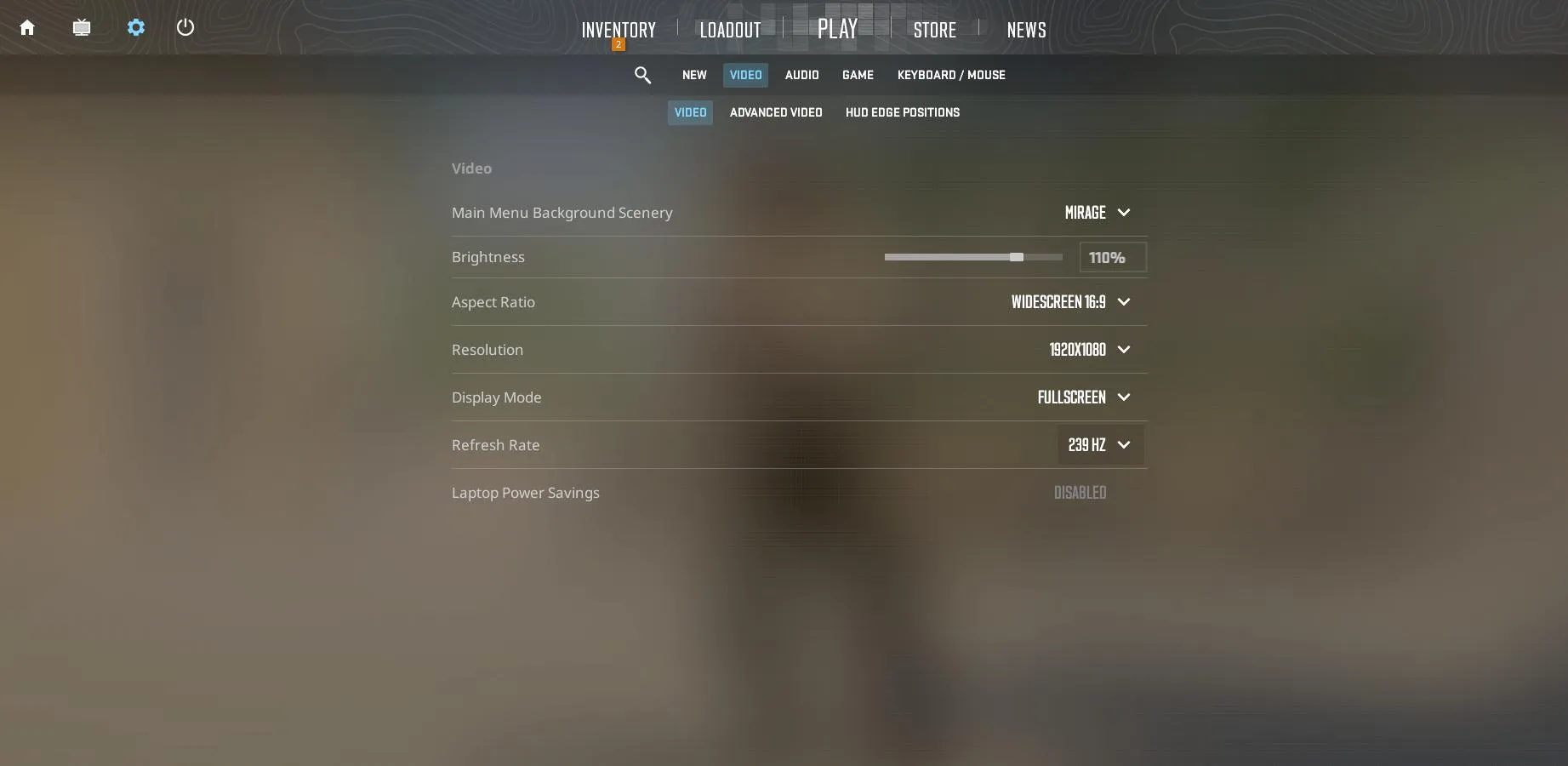
2. Advanced Video Settings
- Boost Player Contrast: On
- V-Sync: Off (avoids input delay)
- Anti-Aliasing: 4X MSAA
- Global Shadow Quality: Medium or High
- Model/Texture Detail: Medium
- Shader Detail: Low (better for FPS)
- Particle Detail: Low (better for FPS)
- Ambient Occlusion: Off (though some argue Medium setting is okay)
- High Dynamic Range: Quality setting
- FidelityFX Super Resolution: Off for now (due to potential latency issues)
- NVIDIA Reflex Low Latency: On
3. Game Settings
- Max Matchmaking Ping: 100
- Bandwidth: Unrestricted
- Community Notification: Top right
- Developer Console: Enabled
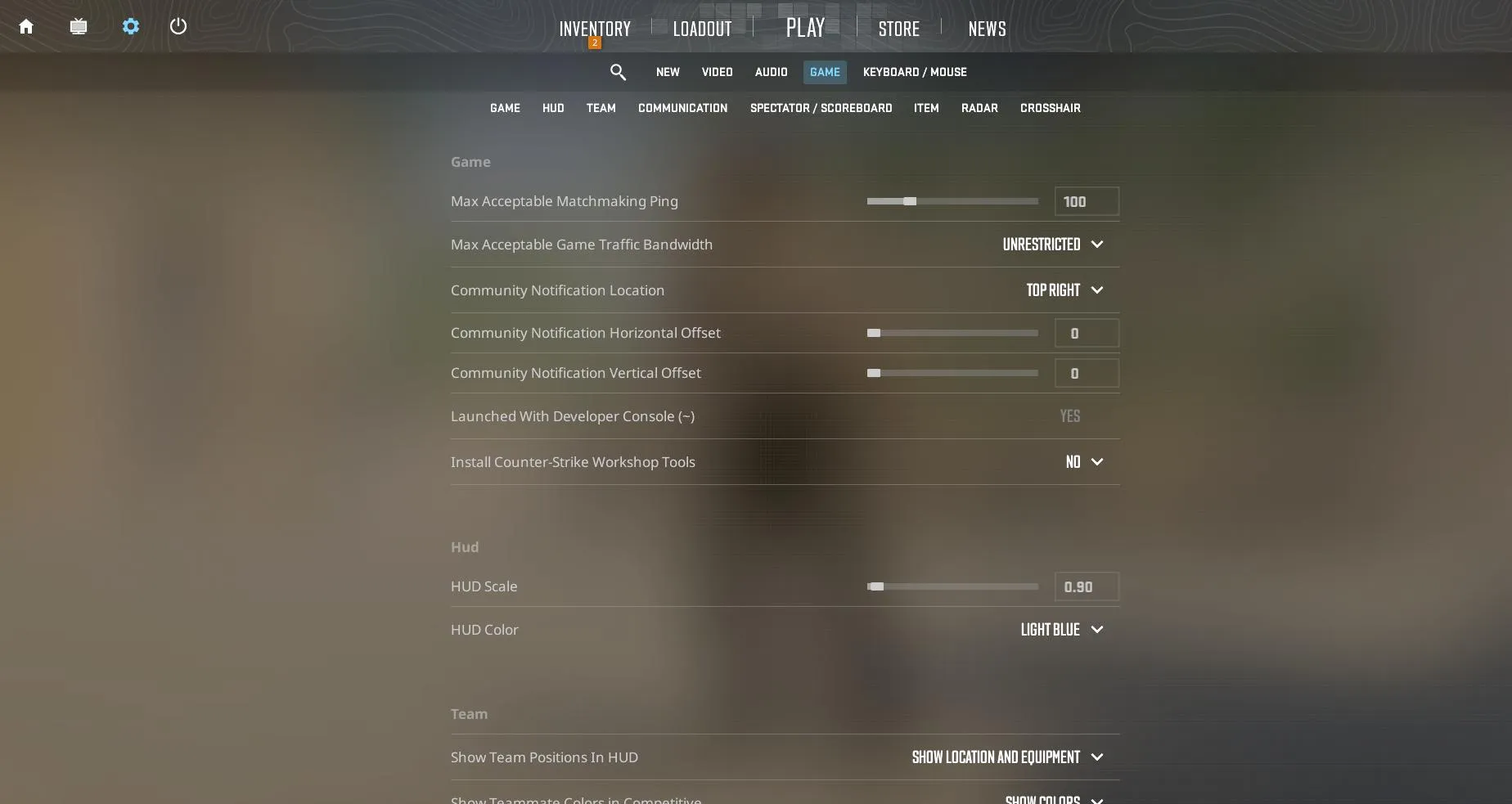
4. HUD Settings
- Hud Scale: 0.90
5. Team Settings
- Show Team Positions in HUD: Display locations and gear
- Show teammate colors in competitive: Display colors
6. Mouse Settings
- A recommended eDPI (effective DPI) range for Counter-Strike is 700-1200. To calculate eDPI: [in-game sensitivity x mouse DPI]
7. Audio Settings
- Ten-Second Bomb Warning: 10-30% (essential for gameplay)
- Most other audio settings: Can be set to 0% for competitive play, except master volume.
8. Item Settings
- Quick Graffiti: Enabled
- Delay Sniper Rifle Un-scope: Disabled
- Auto Re-zoom Sniper Rifle: Disabled
- Silencer Options: Disabled
- Inventory Display: Always on
Fine-tuning other settings, like crosshairs and key binds, is up to your personal preference. Experiment to find your perfect fit. Happy gaming!