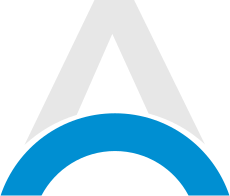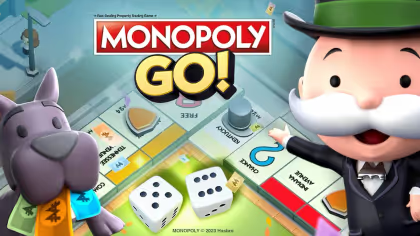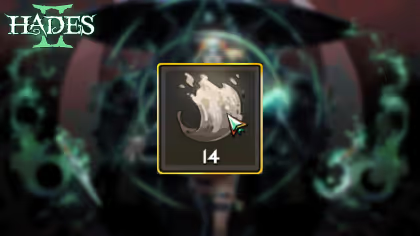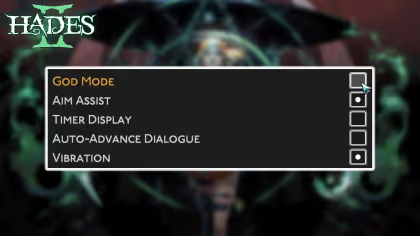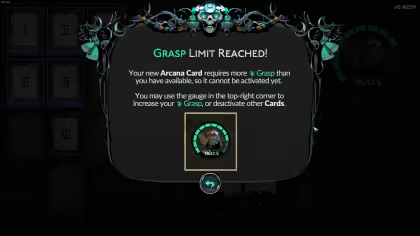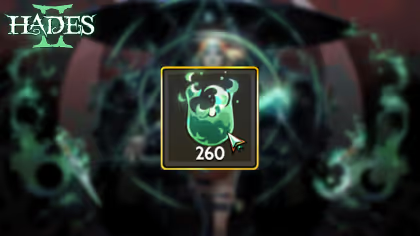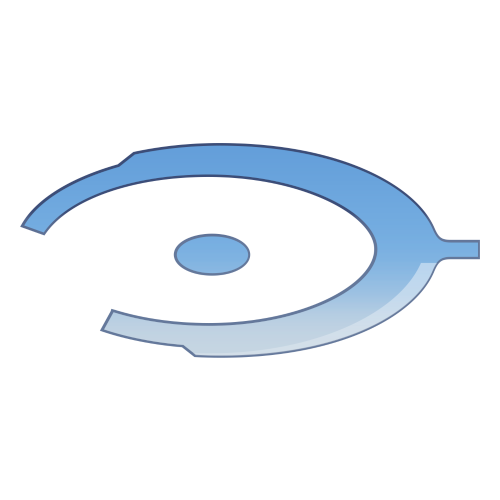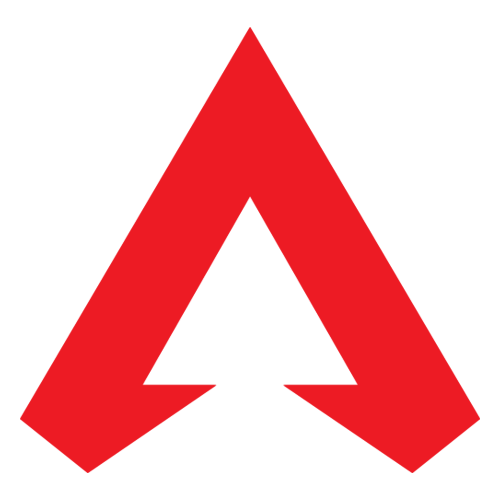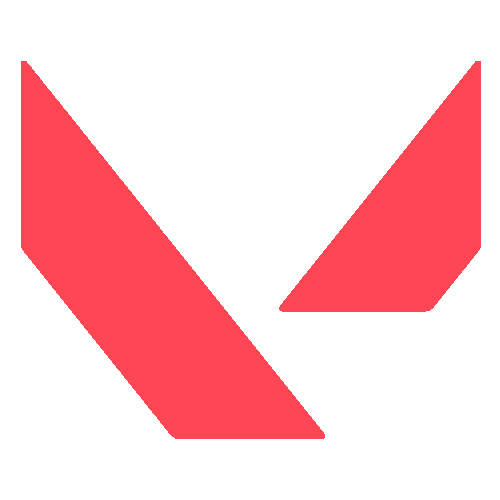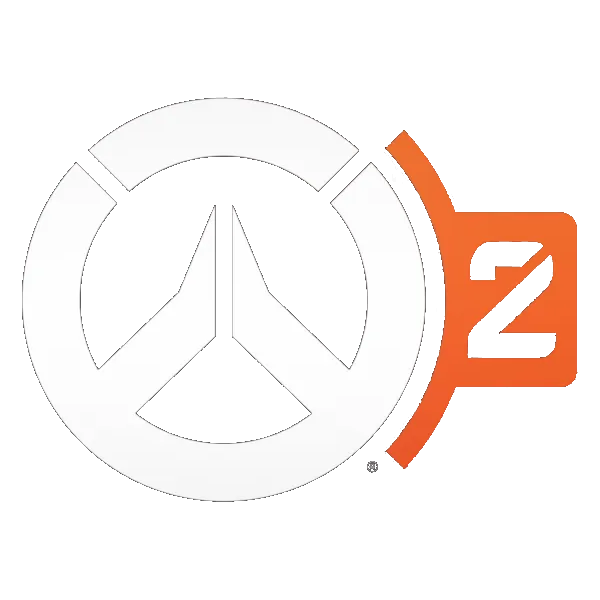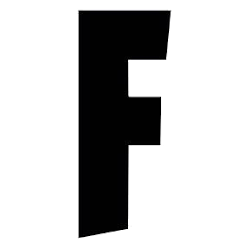Manor Lords: How to Make & Upload Your Own Coat of Arms Logo
Here is how you can create and load a custom texture for your Coat of Arms in Manor Lords!

Manor Lords is an indie medieval city-builder, and one of the ways it manages to distinguish itself from other games in the genre is by the amount of customization available. From a gridless tileset that allows you to place buildings anywhere you want to being able to customize some of the looks of your soldiers, the game allows you to express yourself in many interesting ways. Even at the very beginning of every game, you are able to choose your own name and portrait, as well as customize your Coat of Arms logo, and the amount of options available can even feel overwhelming to some players.
The Coat of Arms also has a bonus feature, which allows you to make your own logo outside of the game and upload and use it for your playthrough. While this might look difficult, it's actually fairly simple, and in this article, we are going to provide you with a step-by-step guide on how you can make and use your own Coat of Arms logo in Manor Lords!
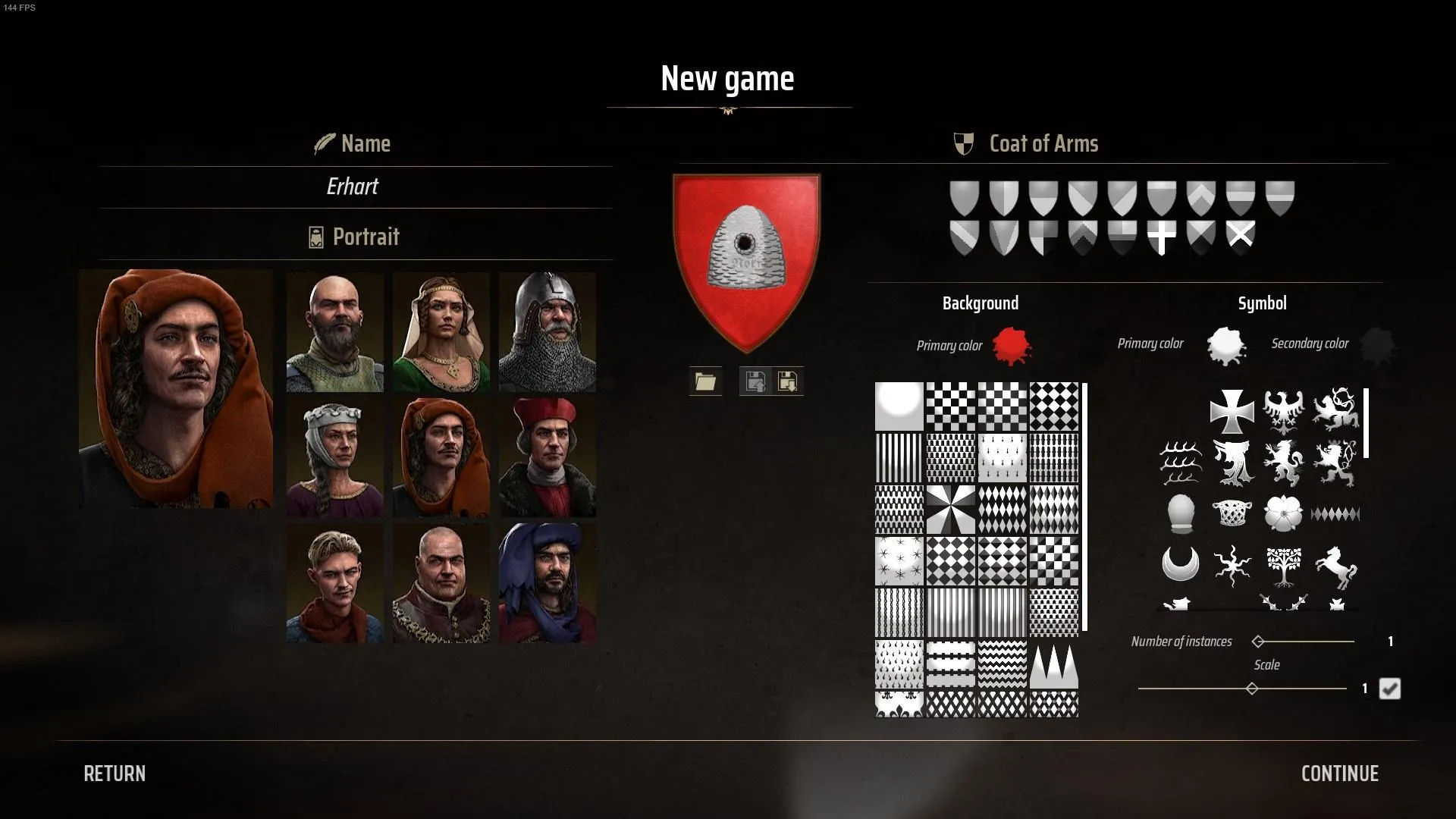
Advertisement
Manor Lords: How to Make & Upload Your Own Coat of Arms Logo
There are a few things you need to know before you start making your own Coat of Arms logo in Manor Lords. You are going to need to have an image editing software, such as Adobe Photoshop or even Paint, but unless you are going for a complex logo, it's going to be fairly simple to make one. Here is our step-by-step guide on making your own Coat of Arms in Manor Lords:
Download the Coat of Arms Template
The first step in making your own Coat of Arms in Manor Lords is downloading the template that was made by the developer. This template can be found in the Manor Lords press kit under the name 'template_custom_coat.png'. All of the other items in the folder are not necessary for creating your own Coat of Arms. The file is only 32KB in size, so it's pretty much going to download instantly. Make sure to store it in an easily accessible location.
Click here for the link to the Manor Lords press kit.
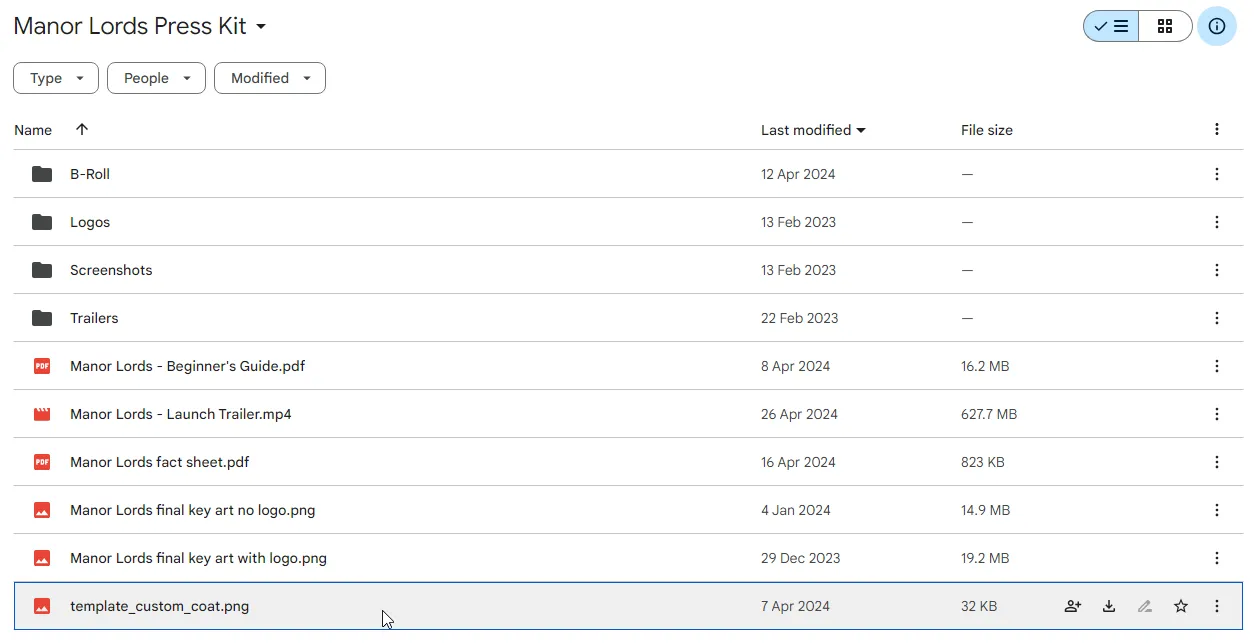
Advertisement
Import the Template Into Any Image Editing Software
Once you have downloaded the 'template_custom_coat.png' file, you are going to have to open it in an image editing software, such as Adobe Photoshop, PhotoStudio, or even something like Microsoft Paint. Any software that can layer multiple images on top of each other and can export the file as a 'png' should be able to work in this instance.
Once you import the template, you are going to see the outlines of a shield with the words 'your custom logo' at the top of the image. You can think of this shield as a mold and anything that you place inside of this mold will be in your Coat of Arms. For example, if you cover the entire template in black (the entire thing, not just the shield), once you export the file, you are going to have a black shield as your Coat of Arms inside of the game. This allows you to place anything you want on top of the template, and the final product will be everything that is inside of the shield.
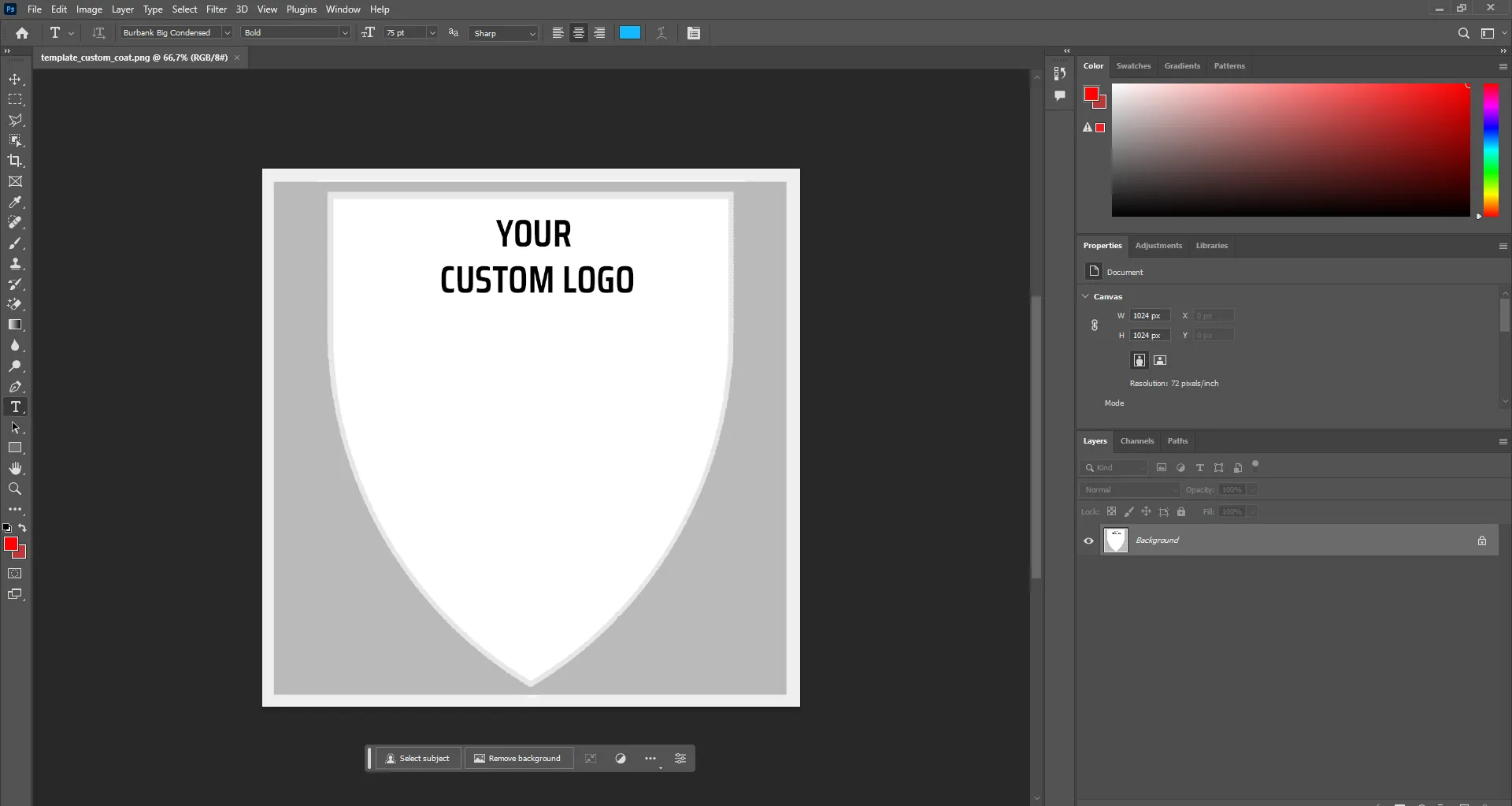
Advertisement
Create Your Own Coat of Arms Logo
Here is a small example of how all of this works. At the bottom, we have the template that we downloaded from the press kit (the image above). On top of this template, I have placed an image that is entirely black, without caring about the outlines of the shield that is underneath it. Finally, on top of the black background, I have placed the logo I want to have for my Coat of Arms. It's important for this logo to actually be inside the mold of the shield, as anything that exceeds the outlines is going to be cut out. As you can see from the example, I have placed the logo in the middle of the image, which will place it at the center of the Coat of Arms.
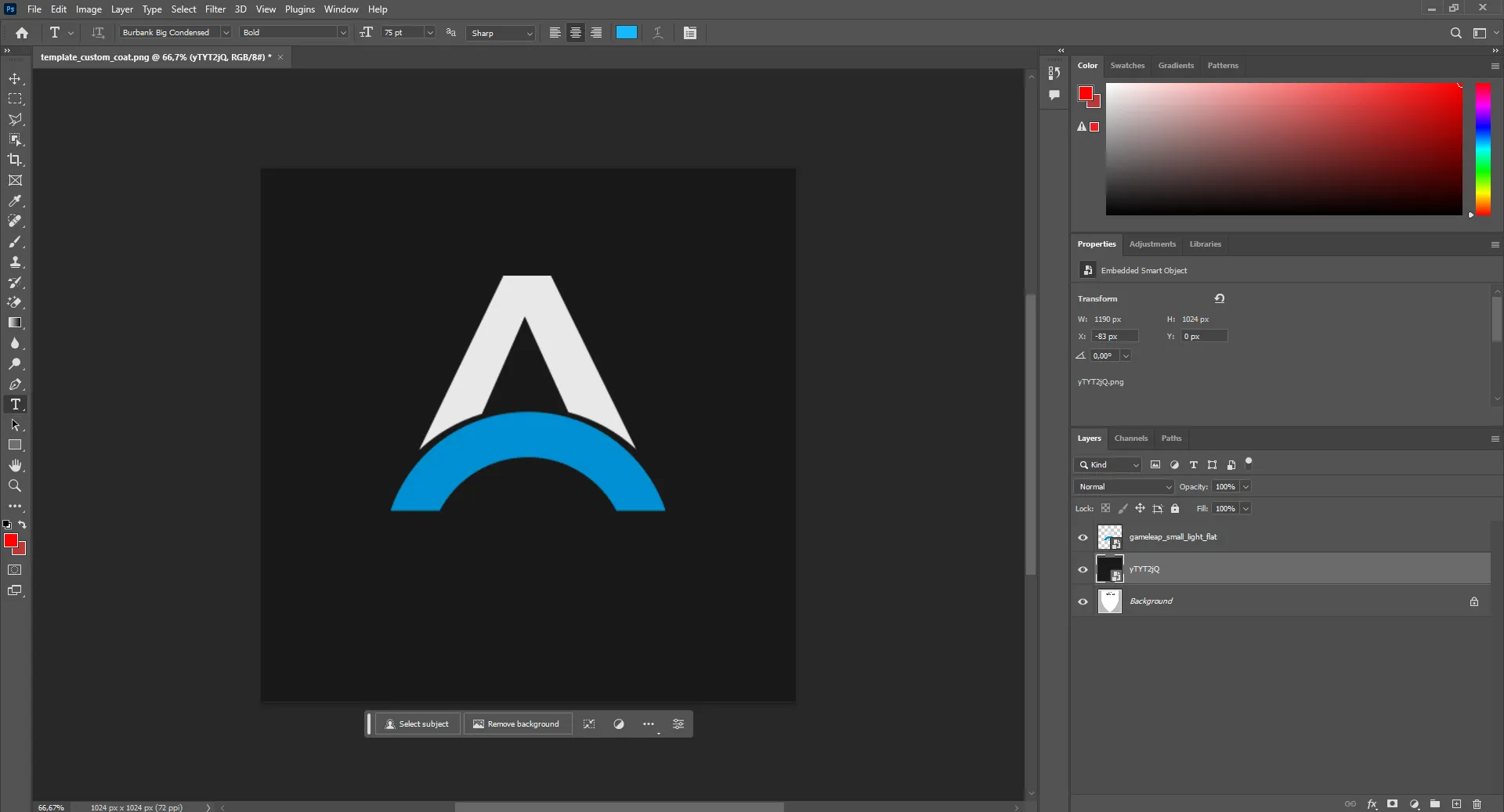
Advertisement
Export the Coat of Arms Logo
Once you have finished editing your Coat of Arms, it's time to export it and place it in the correct folder. I don't recommend playing around with the dimensions of the image, as the default is already set to 1024x1024. The name of the image has to be 'custom_coat.png' in order for the game to detect it in the folder. As for the folder itself, here is where you are going to have to place your custom Coat of Arms image:
- Drive/Users/Username/AppData/Local/ManorLords/Saved/SaveGames
It's possible for the AppData folder to be invisible, and if that is the case for you, make sure to click on 'View' and put the checkmark on 'Hidden Items'. You can find all of these settings at the top of any folder in your Windows Explorer.
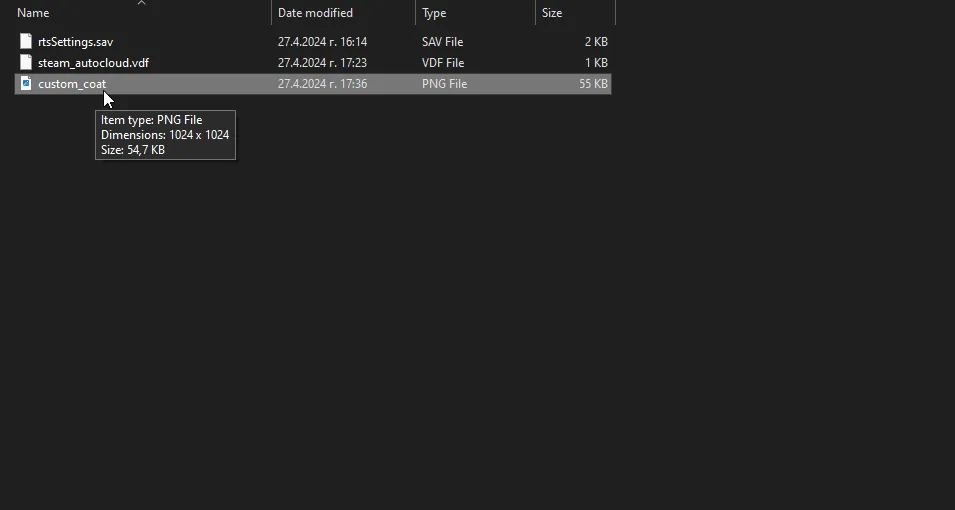
Advertisement
Load Your New Coat of Arms in Manor Lords
If you have followed all of the steps up to this point, everything should be readt. Once you enter Manor Lords and start a new game, just click on the 'Load a Custom Texture' option below the Coat of Arms menu, and you should be able to see your custom image pop up. If this doesn't work, make sure to look through all of the steps, as you might have missed some crucial information, such as the correct name or format of the image. Nonetheless, hopefully everything is in order, and you are able to enjoy your custom Coat of Arms logo in Manor Lords!
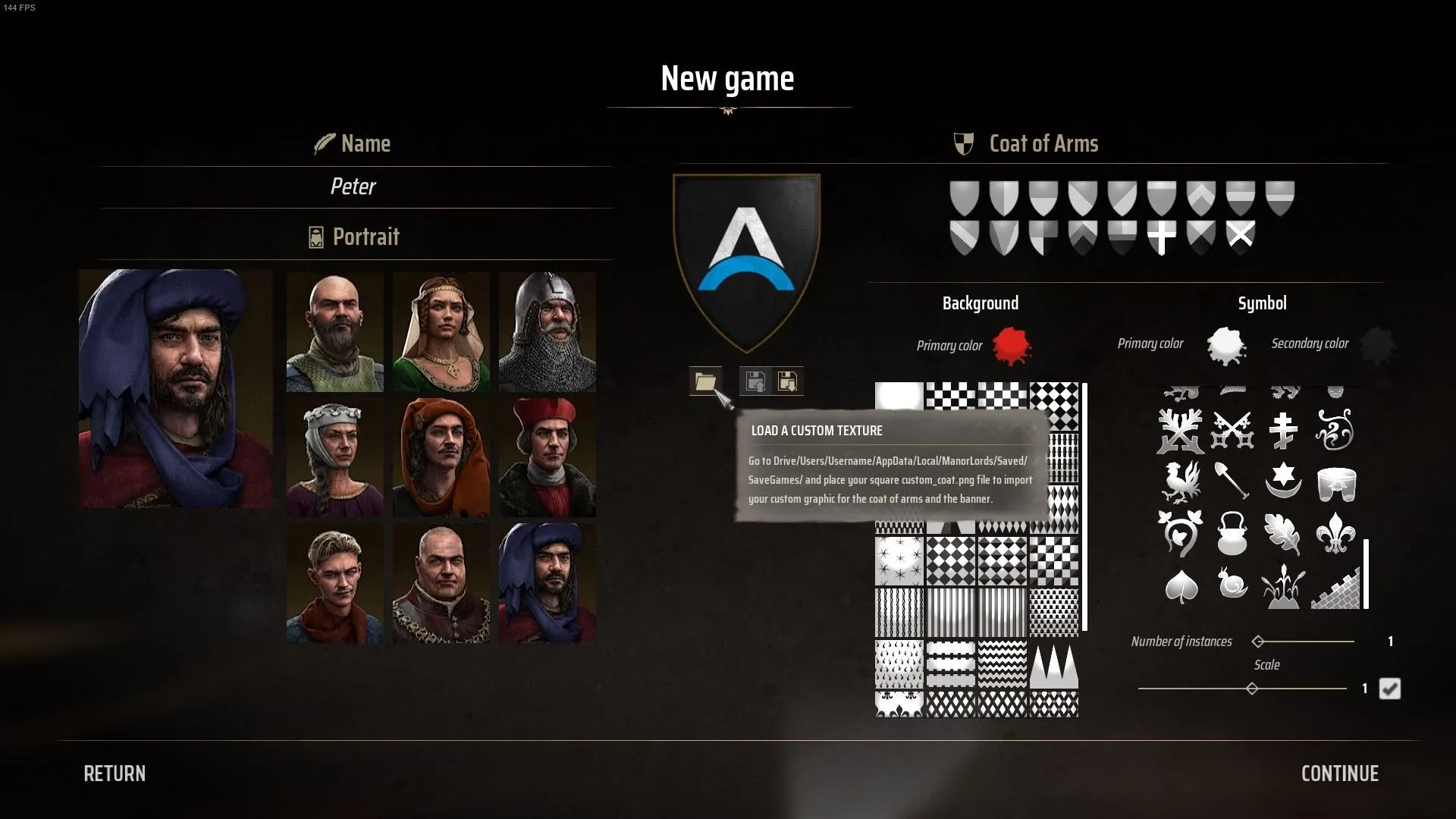
That concludes our full step-by-step tutorial on how you can make your own personal Coat of Arms logo in Manor Lords. It's a lot more simple than it looks, and if you want to truly start your own empire, make sure to invest some time into making the perfect logo. If you are interested in more Manor Lords news and guides, make sure to check out the rest of our dedicated section on the website!
Advertisement